On PC, Roblox uses W, A, S, & D for character movement control, Spacebar for Jump, number keys (1, 2, 3, 4 to 0) for inventory, Mouse Wheel for Camera Zoom, and rotation.
Roblox is a well-known entertainment network that offers a diverse selection of cross-platform games. The game is really engrossing, and the number of available gamers is increasing every day. Roblox’s success comes from the huge number of modifications and playable content that the game offers.
Roblox is perhaps the most renowned playing and game network amongst kids, with over half of all Roblox users under 16 in the United States.
Roblox also offers diverse games, including action, simulations, horror, adventures, racing, and shooting games. Each developer has the ability to build their own variation in the Roblox Studio. Because of this, Roblox has a wide range of games and genres.
Roblox has built-in control schemes for both desktops and mobile devices and the flexibility to create custom scripts for virtually any control system conceivable.
ALSO READ:
Article Contents
Roblox Controls for PC
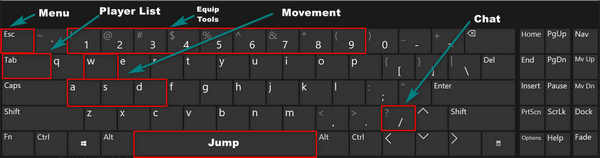
Roblox uses W, A, S, and D control regular movement; Spacebar controls jumping; and the number keys (1, 2, 3, 4, 5, 6, 7, 8, 9, and 0) control inventory swapping.
The game’s administrator determines other keys. Based on the game’s style, the administrator may pick specific buttons.
1. Character Movement
- W – Forward
- A – Left
- S – Backward
- D – Right
- Spacebar – Jump around in the map
2. Equipment and accessories
- Numbers (1, 2, 3….) – Switch inventory
- Mouse Left Button – Use the Tool in hand
3. Camera repositioning
- Mouse Wheel – used to Zoom in/Out on the screen
- Hold Mouse Right Button – Rotate
4. Menu
- Esc – Roblox Menu
- Tab – Player List
- / – Chat
Roblox Controls for Laptop
In a computer game like Roblox, keys link the client and the player’s motion. Walking and driving are only two examples of how the in-game controls may be used. Below we have mentioned some of the most basic and necessary Roblox laptop controls which would be crucial to play Roblox on any laptop device.
The WASD keys or the arrow keys could be used to navigate the player’s avatar around, but the left and right arrow keys move the cameras left and right, correspondingly. In contrast, the up and down arrow keys move the protagonist ahead and back according to the viewpoint. If we press right-click and drag your mouse around, you may move the camera in any direction.
1. The motion of the avatar
- W – Forward / Up arrow key
- A – Left
- S – Backward/ Down arrow key
- D – Right
- Spacebar – Jump
2. Tool and equipment
- 1, 2, 3, … – Switch inventory
- Backspace key – Drop item
- F12 – Record videos on Windows laptop
3. Camera Adjustment
- Trackpad – used to Zoom in/Out on the screen
- Left and right Arrow keys – to rotate
- Hold Mouse Right Button – Rotate
4. Accessing items in the menu
- Esc – Roblox Menu
- Tab – Player List
- / – Chat
Game controls on laptop computers can be set by changing the value of
Controls → DevComputerMovementMode.
- ClickToMove – Right-clicking a target place allows players to navigate the game environment.
- KeyboardMouse – W A S D or the arrow keys to move about the map and Space to leap are the conventional Roblox controls.
- Scriptable – Turns off all pre-set settings and lets you create your own.
- UserChoice – UserChoice is a feature that enables players to select their preferred controlling method from the game’s Settings menu.
Roblox Controls on Laptop without Mouse
Now, it might become a bit tedious to try and play Roblox without a mouse. However, since most players would love to play Roblox while they are on the go, we have got you covered even if you don’t own a separate mouse.
To play Roblox on your laptop without a mouse, follow the given instructions:
- W – Forward / Up arrow key
- A – Left
- S – Backward/ Down arrow key
- D – Right
- Spacebar – Jump
- I/O – to Zoom in/out respectively
- Shift – To mouse lock
- Left and right arrow keys – To rotate the cameras left and right respectively to view the surroundings.
The other key bindings involving keys are pretty much the same. So, the only issue which you may encounter whilst play Roblox on a laptop without a mouse is to rotate the screen and change the viewing angles of your character.
It can be solved by using the Zoom In/Out buttons along with the Left and right arrow keys.
Roblox Xbox Controls

Roblox allows you to play a wide range of games. You may locate them on the Home and Games screens when you initially start. You’ll be enabled to locate your previously participated games on the home page after you’ve enjoyed a few games.
Each Roblox game on Xbox has its own set of regulations, controls, and gameplay elements. The basic controls, as indicated below, will remain the same.
Left stick – Move the character
Right camera – Rotate camera
Right Stick Snap – First-person toggle
Right Trigger – Use tool
D-Pad – Navigate
A – Jump, Activate button
B – Back in the menu
Y – Reset in the menu
X – Leave game from the menu
Start – Open/Close menu
Select – Enter/Exit guide navigation mode
Roblox Xbox One Controls
Roblox is also supported on the flagship model of Xbox which is the Xbox One. Since the controller layout is not much different in the Xbox One than the controller of the previous generations, it is not difficult to play with the latest Xbox One controllers if you are experienced with one of the previous generation controllers.
The button layout for the Xbox One controller is as follows:
A – Jump, Accept
B – Back in the menu
Y – Reset in the menu
X – Leave game from the menu
Right camera – Rotate camera
Right Stick Snap – First-person toggle
D-Pad – Navigate
Start – Open/Close menu
Select – Enter/Exit guide navigation mode
LB/RB buttons – To equip and unequip tools respectively
RT – Use the equipped tool
FAQs
1. How to play Roblox on Laptop with Mouse?
Because there is no in-game tutorial, Roblox users may have difficulty understanding the controls.
- W or the up-arrow key move you forward, A moves you to the left, S or the down arrow key move you backward, and D moves you right. You may leap by using the space bar. To rotate the viewpoint, press down the right mouse button and drag the mouse.
- Ladders are present in most planets from the outset. When you use the W or up arrow key to approaching a ladder, your avatar will immediately begin ascending it.
- Make use of the functions Click, Copy, and Delete. That’s how people engage with the environment in which they find themselves. You’ll come across things as you travel throughout your environment. When you have them, you may move, copy, or remove them using your tools.
- Classic and Follow are the two modes available. Until you explicitly reposition the camera in classic mode, it will stay in one place. By dragging the right mouse button while pressing it down, you may alter your viewpoint.
- The lens follows your avatar as you move right and left in Follow mode.
- To chat, use the / key. A chat box will appear, allowing you to communicate with other players on the server. Nevertheless, if the world’s developers do not wish to enable conversation, they may deactivate this function.
- All you have to do when you’re done playing or want to switch worlds is head to the menu button in the upper left corner of the screen, hit Esc, then press L, or select Leave Game.
2. How to play Roblox on Laptop without Mouse?
Attempting to play Roblox without a mouse may now get tiresome. Nevertheless, seeing as most gamers want to enjoy Roblox on the move, even if they may not have a dedicated mouse, we’ve got you covered.
Playing Roblox on the laptop without a mouse might sound confusing however, once you get the hang of it, it seems pretty simple.
To play Roblox without a mouse, players will have to use the keyboard to the fullest. Almost all controls need to be made via the keyboard.
Following are some of the basic controls and key bindings for the keyboard of a laptop to help you get started with Roblox:
- Use WASD keys to maneuver around the map. These are the basic keys for any sort of movement whatsoever in Roblox.
- Use the Space bar to make your character jump
- Use the Shift key to mouse lock
- Use the Left/Right arrow keys to rotate the camera left and right respectively
- Use the Up and Down arrow keys to move the character forward and backward respectively.
- Use I to Zoom into the screen
- Use O ti Zoom out of the screen
Follow us on Twitter & like our Facebook page for more post-updates
Check out more Roblox Games –

Abhigyan identifies himself as a tech geek, gaming cognoscenti, and also a connoisseur of music. Unidentified and mysterious phenomena never fail to gather his undivided attention. When not reading about bizarre and perplexing entities across the Universe, he can often be found cheering for his favorite teams in Football.